Reverse DNS Lab (IPv4)
Goal of this lab is to setup a reverse DNS zone for IPv4/IPv6 and host it on your authoritative DNS server. Due to shortage of IPv4, we will use private IPv4 but public IPv6. Because it’s private IPv4, the full resolution chain will not work with it but setup can be verified by directly querying server.
Find the IPv4 and IPv6 prefixes you are supposed to use from hostname page.
Check your IPv4 rDNS prefix. E.g for attendee 01 it is: 10.11.1.0/24.
Read each octet as:
| Octet | Value |
|---|---|
| First | 10 |
| Second | 11 |
| Third | 1 |
| Fourth | 0 |
First three octets here determine the zone and fourth give PTR value. To create zone, write zone in reverse as:
Third Octet . Second octet . First octet . in-addr.arpa.
This gives us: 1.11.10.in-addr.arpa.
Add this in PowerDNS admin by clicking on “Create Zone”
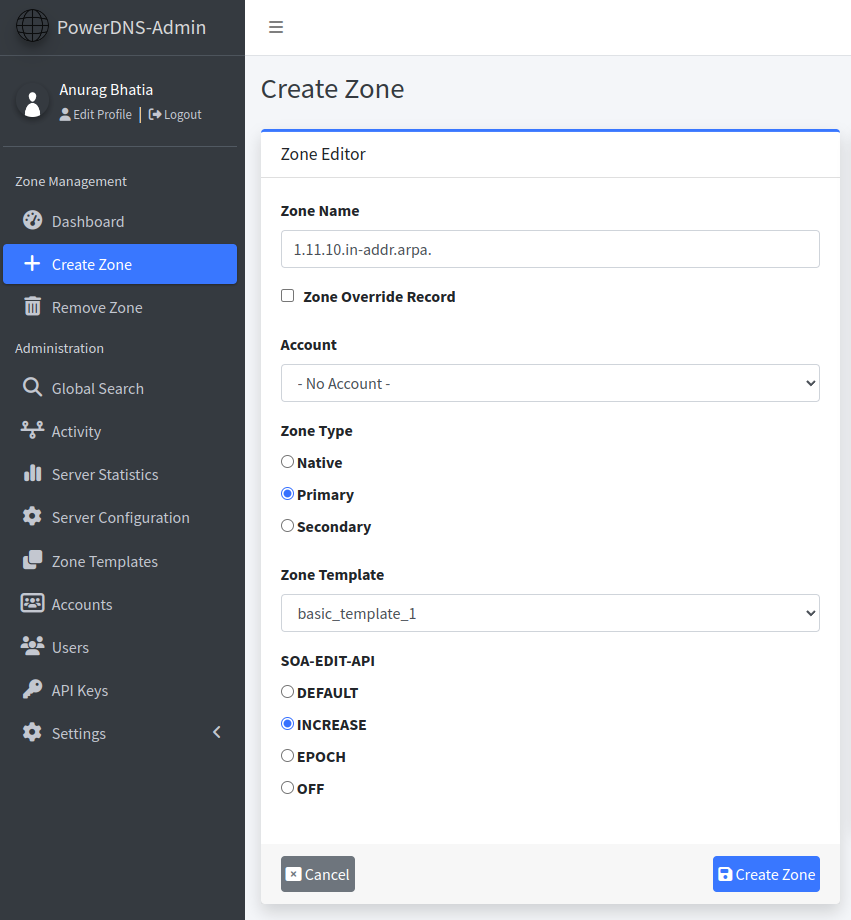
Create following two records:
- Point 1st IP to - mail.bom.my-domain.com.
- Point 2nd IP to - router.bom.my-domain.com.
Select “Zones in-addr.arpa” from the top tab and open the respective zone
Click “+ Add record” and put “1” in the name for first or “2” for second. This corresponds to the last octet of the IPv4. Click “Save” for each record and “Save changes” on the top to push changes to the auth DNS server.
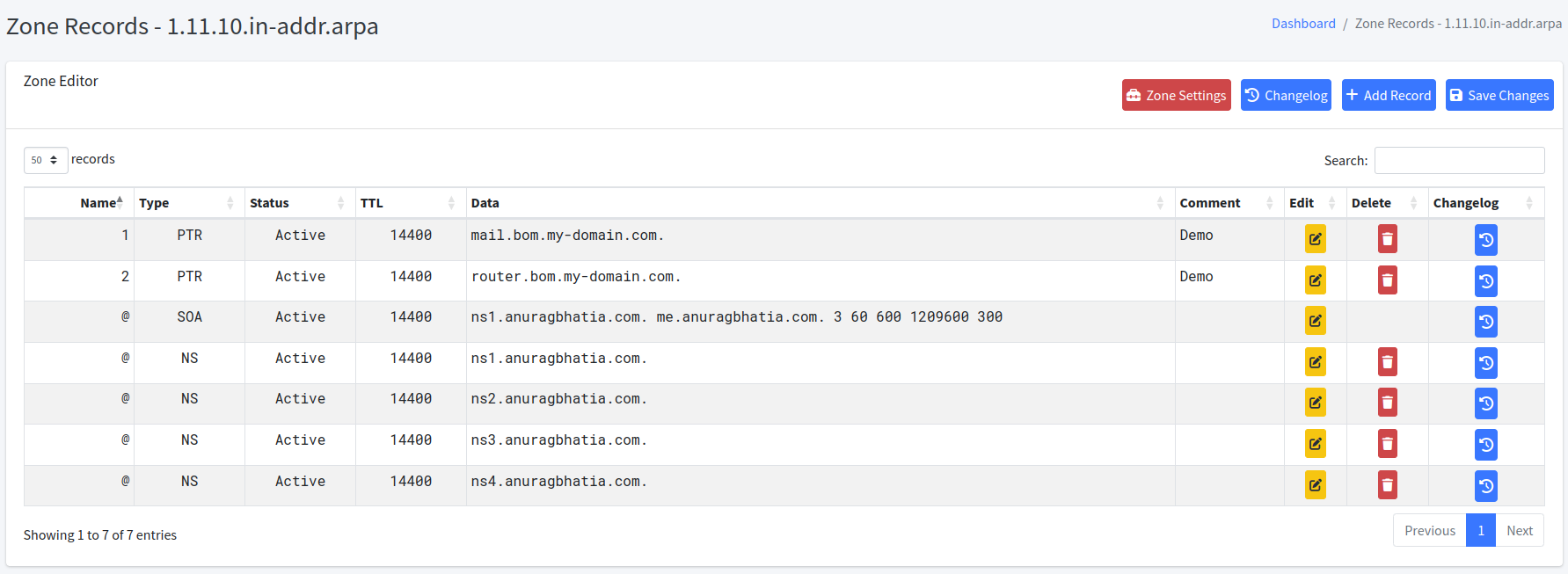
Once added, query your primary or secondary auth server directly (due to IPv4 limitation) and verify that you see records.
anurag@desktop ~> dig -x 10.11.1.1 @ns1.anuragbhatia.com +short
mail.bom.my-domain.com.
anurag@desktop ~>
anurag@desktop ~> dig -x 10.11.1.2 @ns1.anuragbhatia.com +short
router.bom.my-domain.com.
anurag@desktop ~>
Once finished, proceed with rDNS lab for IPv6. Instructions here.